css Helper
The css helper - hono/css - is Hono's built-in CSS in JS(X).
You can write CSS in JSX in a JavaScript template literal named css. The return value of css will be the class name, which is set to the value of the class attribute. The <Style /> component will then contain the value of the CSS.
Import
import { Hono } from 'hono'
import { css, cx, keyframes, Style } from 'hono/css'import { Hono } from 'hono'
import { css, cx, keyframes, Style } from 'hono/css'import { Hono } from 'https://deno.land/x/hono/mod.ts'
import { css, cx, keyframes, Style } from 'https://deno.land/x/hono/helper.ts'import { Hono } from 'https://deno.land/x/hono/mod.ts'
import { css, cx, keyframes, Style } from 'https://deno.land/x/hono/helper.ts'css Experimental
You can write CSS in the css template literal. And in this case, use headerClass as a value of the class attribute. Don't forget to add <Style /> as it contains the CSS content.
app.get('/', (c) => {
const headerClass = css`
background-color: orange;
color: white;
padding: 1rem;
`
return c.html(
<html>
<head>
<Style />
</head>
<body>
<h1 class={headerClass}>Hello!</h1>
</body>
</html>
)
})app.get('/', (c) => {
const headerClass = css`
background-color: orange;
color: white;
padding: 1rem;
`
return c.html(
<html>
<head>
<Style />
</head>
<body>
<h1 class={headerClass}>Hello!</h1>
</body>
</html>
)
})keyframes Experimental
You can use keyframes to write the contents of @keyframes. In this case, fadeInAnimation will be the name of the animation
const fadeInAnimation = keyframes`
from {
opacity: 0;
}
to {
opacity: 1;
}
`
const headerClass = css`
animation-name: ${fadeInAnimation};
animation-duration: 2s;
`
const Header = () => <a class={headerClass}>Hello!</a>const fadeInAnimation = keyframes`
from {
opacity: 0;
}
to {
opacity: 1;
}
`
const headerClass = css`
animation-name: ${fadeInAnimation};
animation-duration: 2s;
`
const Header = () => <a class={headerClass}>Hello!</a>cx Experimental
The cx composites the two class names.
const buttonClass = css`
border-radius: 10px;
`
const primaryClass = css`
background: orange;
`
const Button = () => <a class={cx(buttonClass, primaryClass)}>Click!</a>const buttonClass = css`
border-radius: 10px;
`
const primaryClass = css`
background: orange;
`
const Button = () => <a class={cx(buttonClass, primaryClass)}>Click!</a>It can also compose simple strings.
const Header = () => <a class={cx('h1', primaryClass)}>Hi</a>const Header = () => <a class={cx('h1', primaryClass)}>Hi</a>Tips
If you use VS Code, you can use vscode-styled-components for Syntax highlighting and IntelliSense for css tagged literals.
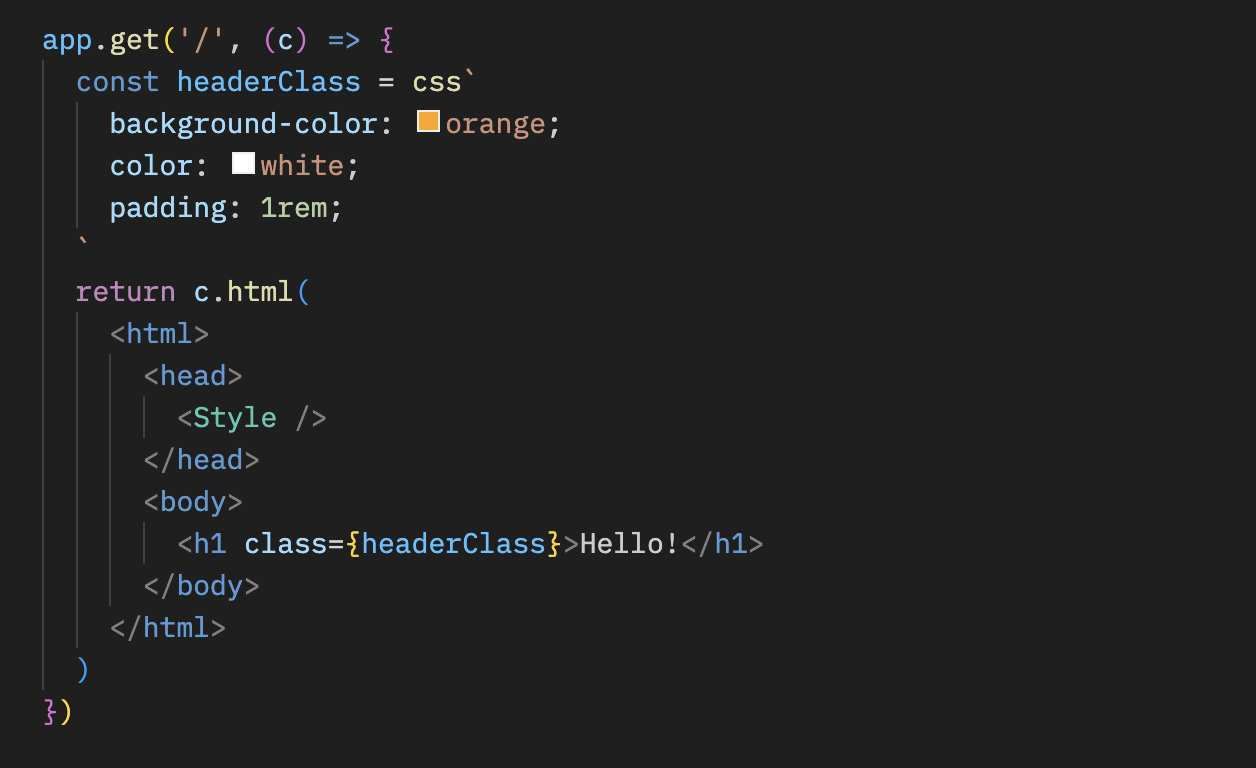
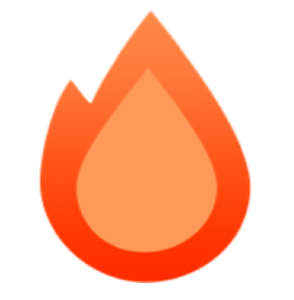 Hono
Hono